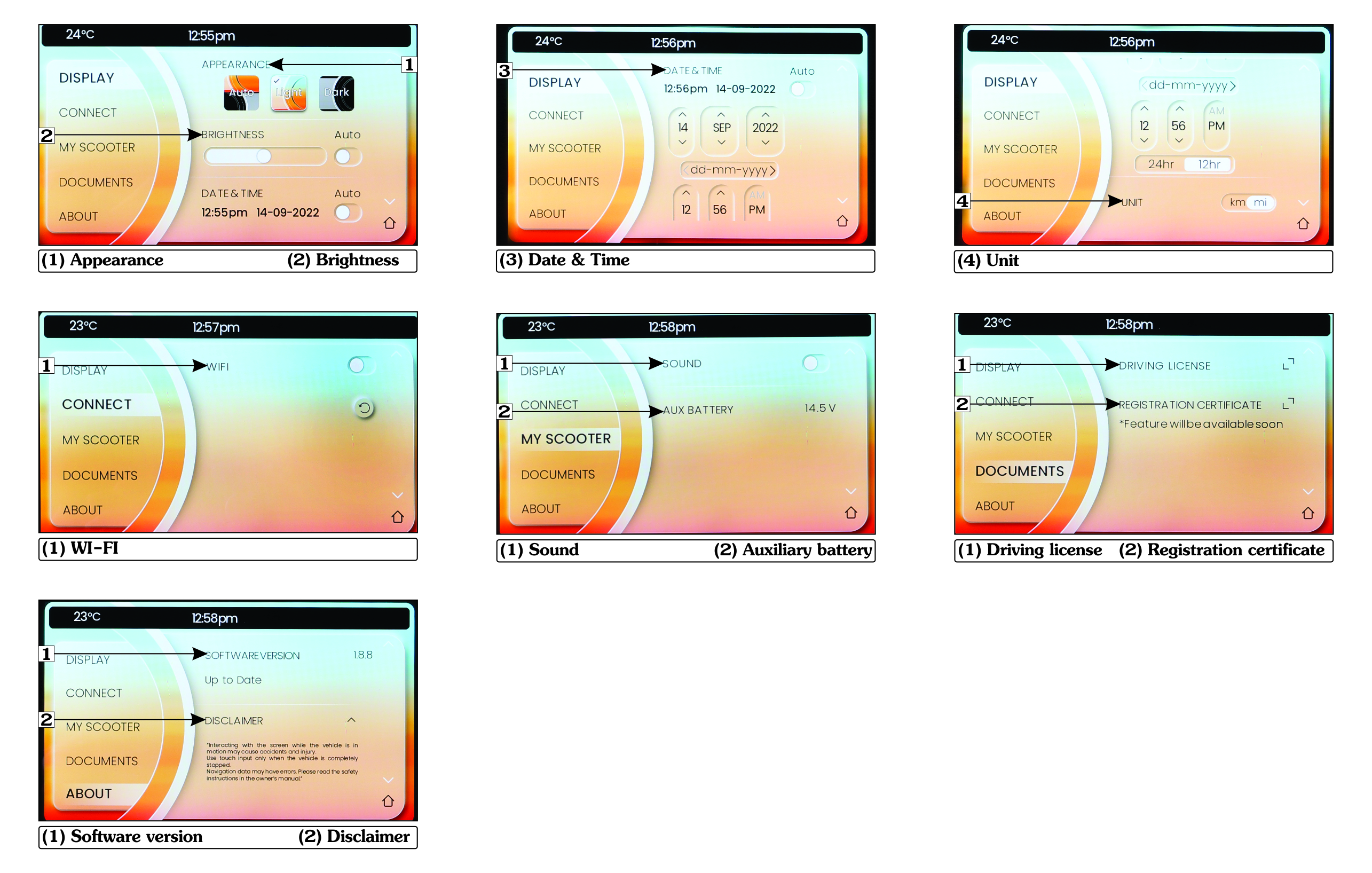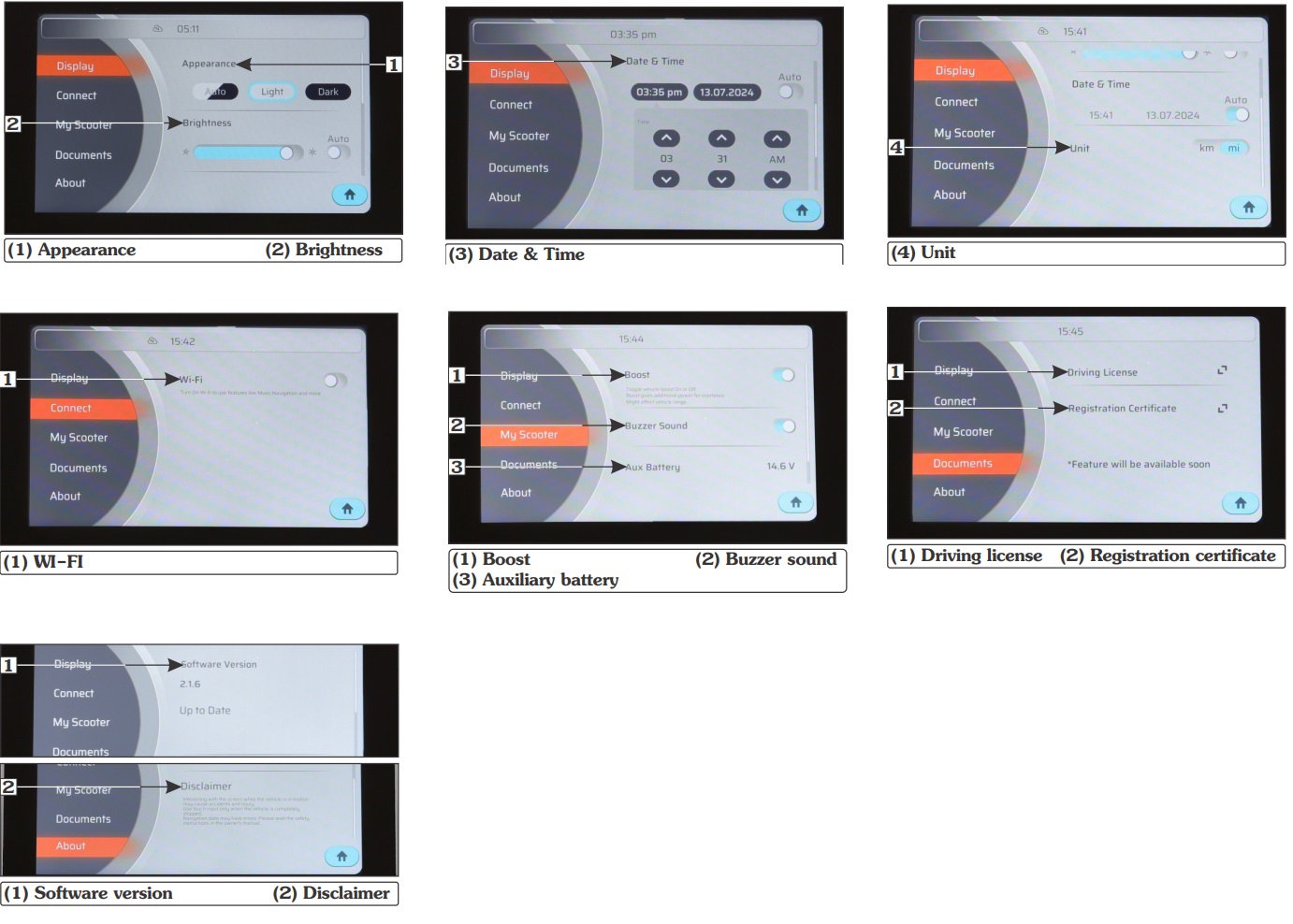V1/V2:-
Instrument Clusters/Speedometer/Thin Film Transistor (TFT) are all used to refer to the Speedometer Console, henceforth in the document we will be referring to the same as TFT.
This vehicle is equipped with a 7” colour capacitive touch TFT display as the Speedometer. The TFT has powerful backlit ensuring very good daytime legibility. Our advanced TFT allows ease of interaction between the user and vehicle.
Indicators and Table could be found in this chapter.
VX2:-
SPEEDOMETER (PLUS VARIANT)
This vehicle is having 4.3 inch Thin Film Transistor (TFT) speedometer which ensures brighter display and allows ease of interaction between vehicle and user.
SPEEDOMETER (GO VARIANT)
This vehicle is having LCD (Liquid crystal display) digital speedometer, which ensures the brighter display and allow ease of interaction between vehicles and users.
Start-up screen and Indicators.
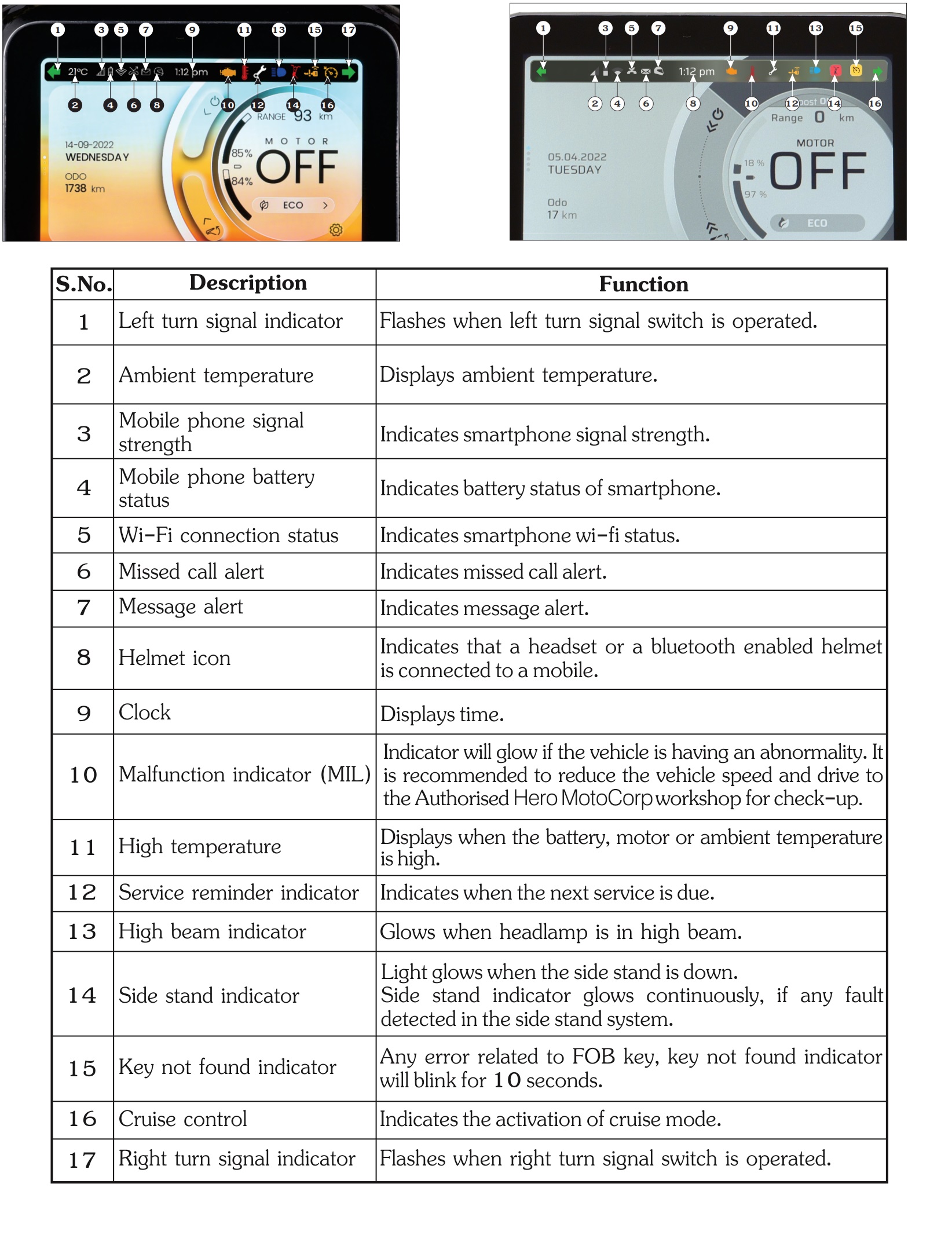
Display Features
V1/V2:-
The Start-up screen of the TFT has four interactive panels, which the user can access by either sliding the Left side of the TFT screen upwards/downwards or using the up and down arrow of the direction pad
* Start-up screen & Table
VX2:-
Standard screens
There are five screens in TFT display which can be accessed by pressing the set button then moving the home screen navigator control switch up or down to scroll the screen.
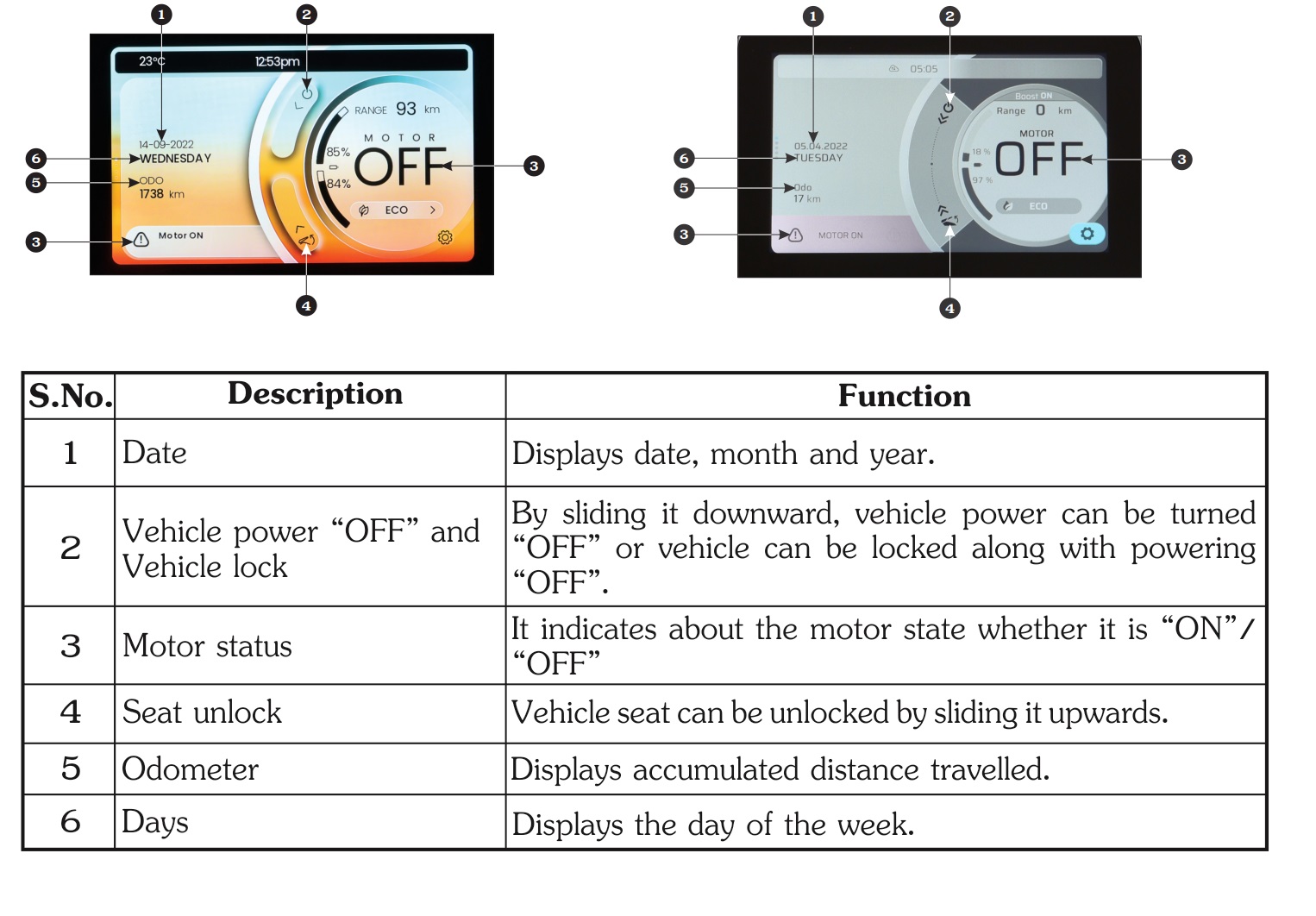
* Standard Screens & Table
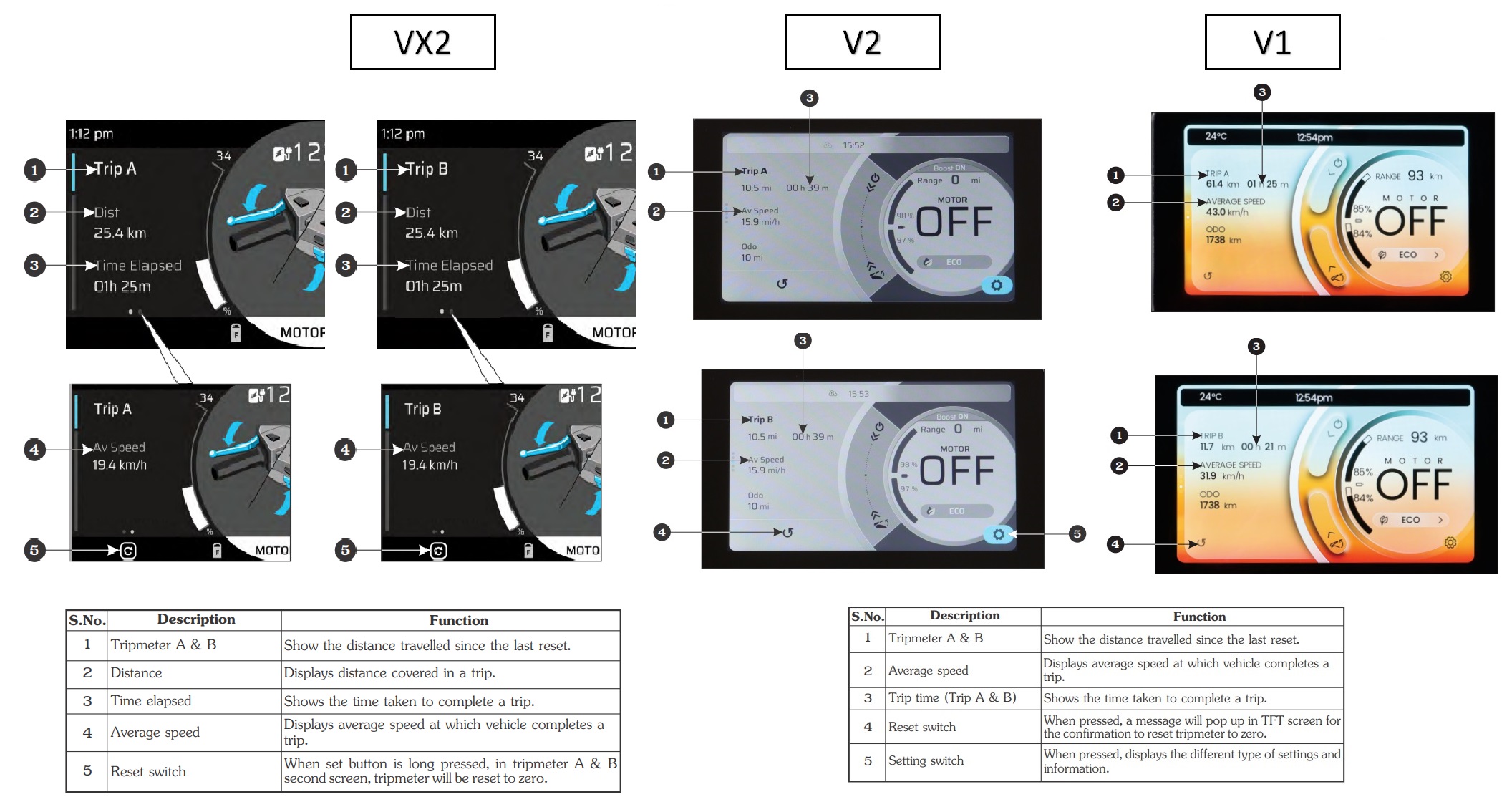
* Navigation screen & Table
* Riding screen
When the power is “ON”, TFT displays these tabulated features:
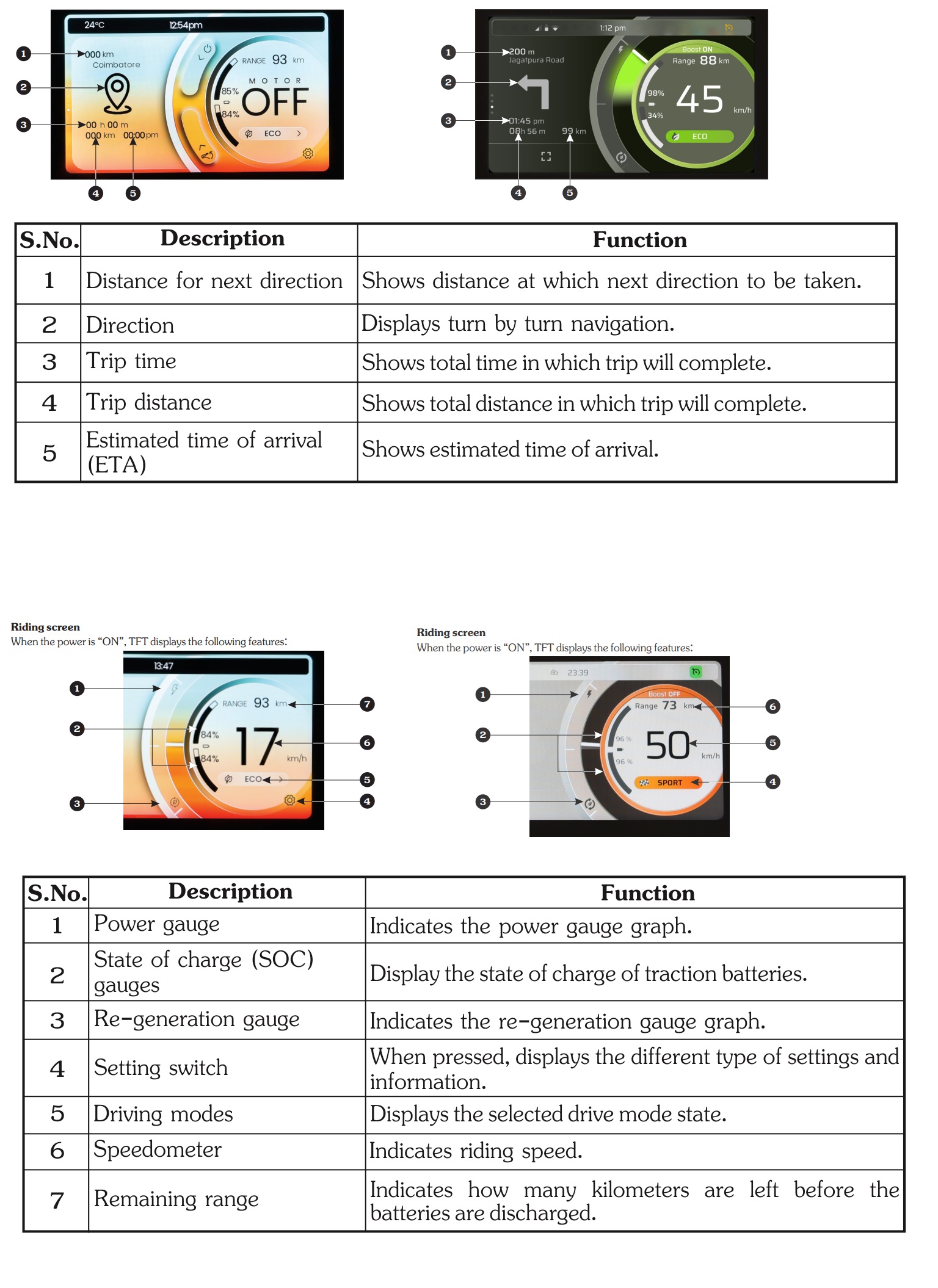
V1/V2:-
The user can access the Settings Menu for the TFT through the settings button on the TFT display. For your own safety we recommend the user to access the Settings Menu only when the vehicle is stationary. The settings which can be accessed from the additional menu are listed below:
By accessing the Display sub menu of the Settings Menu the user can access the following functions:
* Appearance- User can choose the display theme for the TFT from Auto, Light and Dark
* Brightness- User can set the brightness level of TFT display by sliding the tab or can select the auto button to automatically adjust the brightness level
* Date & Time- User can set the date & time or can select the auto button to automatically set the date & time. User can change date format & time format as well.
* Unit- User can change the unit between kilometers (km) or miles (mi).
Connect
* WIFI-User can connect the smart phone through Wi-Fi.
My Scooter
* Sound-User can turn the beeper sound to “ON” or “OFF."
* Aux battery- User can view the vehicle's Auxiliary battery voltage.
Documents
* Driving License-User can view uploaded driving license copy.
* Registration certificate- User can view uploaded registration certificate copy.
About
* Software Version-User can view TFT updated software version.
* Legal - User can view legal terms & conditions with respect to the Software usage on TFT.
Data Protection and Privacy Policy
Hero MotoCorp together with its affiliates and subsidiaries is committed to protecting your privacy and personal information you give to us. Any data stored and/or transmitted (temporarily or permanently) while using VIDA vehicle, the VIDA Customer App or any other application/website accessed through the VIDA vehicle shall be governed by the Privacy.
Policy available at https://www.vidaworld.com/privacy-policy.html
By purchasing the VIDA vehicle you hereby give your consent to terms and conditions mentioned in this privacy policy. We encourage you to read the Privacy Policy thoroughly.
Boost Mode -The boost mode gives additional power to vehicle at the time of overtake. It might affect the vehicle range.
Turn "ON" Boost from my scooter setting.
Pro & Plus Variant:- Boost mode can be activated in Eco and Ride mode.
Lite Variant:- Boost mode will be activated in Eco mode.
VX2:-
Plus Varient :-
Press and hold the set button (1) on the handlebar to open the setting screen (2).
There are different settings which can be configured by the user according to the preference, User can navigate through the settings by using up button (3), down button (4), right button (5) or left button (6). To select the setting press set button (1) and to come out from the setting press left button (6) on the handlebar.
Widgets- This feature allows the user to customize the TFT screen.
· Trip 1
· Trip 2
· General info
· Navigation
· Music
Appearance-User can choose the TFT display theme from Auto, light and dark.
Brightness- User can set the brightness level of TFT display from auto, low, medium and high.
Date & Time- User can set the date & time by pressing up/down and set button on the handlebar. User can change time format as well.
Unit- User can change the unit between kilometers (km) or miles (mi).
Connect - User can connect meter console with bluetooth.
Boost- User can turn “ON” or “OFF” the boost mode.
Buzzer sound-User can turn the buzzer sound to “ON” or “OFF”.
Auxiliary battery- User can view the vehicle’s auxiliary battery voltage.
About:-
Rider info- User can view the rider information which is stored through the App.
Documents- User can view uploaded documents which is stored through the App.
Software version-User can view TFT updated software version.
Disclaimer- User can view the disclaimer about TFT.
VX2 Go Varient :-
Press and hold the set button (1) on the handlebar to open the setting screen (2).
There are different settings which can be configured by the user according to the preference
User can navigate through the settings by using up button (3), down button (4), right button (5) or left button (6).
To select the setting press set button (1) and to come out from the setting press left button (6) on the handlebar.
Brightness -User can set the brightness level of LCD. The range of the brightness is from 20% (minimum) to 100% (maximum).
Boost-User can turn “ON” or “OFF” the boost mode.
Date - User can set the date by pressing up/down and set button on the handlebar.
Auxiliary battery- User can view the vehicle’s auxiliary battery Voltage.
Clock - User can set the time by pressing up/down and set button on the handlebar.
Software version- User can view LCD updated software version.