There are some key points which one needs to note before understanding the connectivity features of MyVIDA App.

Connecting to WiFi
Do's
- Connect to Wi-Fi for the first time from the CApp only.
- Ensure the steps are followed step by step.
Don't
- Do not connect to Wi-Fi from the mobile device settings.
- If the Wi-Fi was connected via the mobile device settings:
- Forget the SSID connection in the mobile device settings
- Restart the CApp and follow the ‘Connect Wi-Fi’ steps
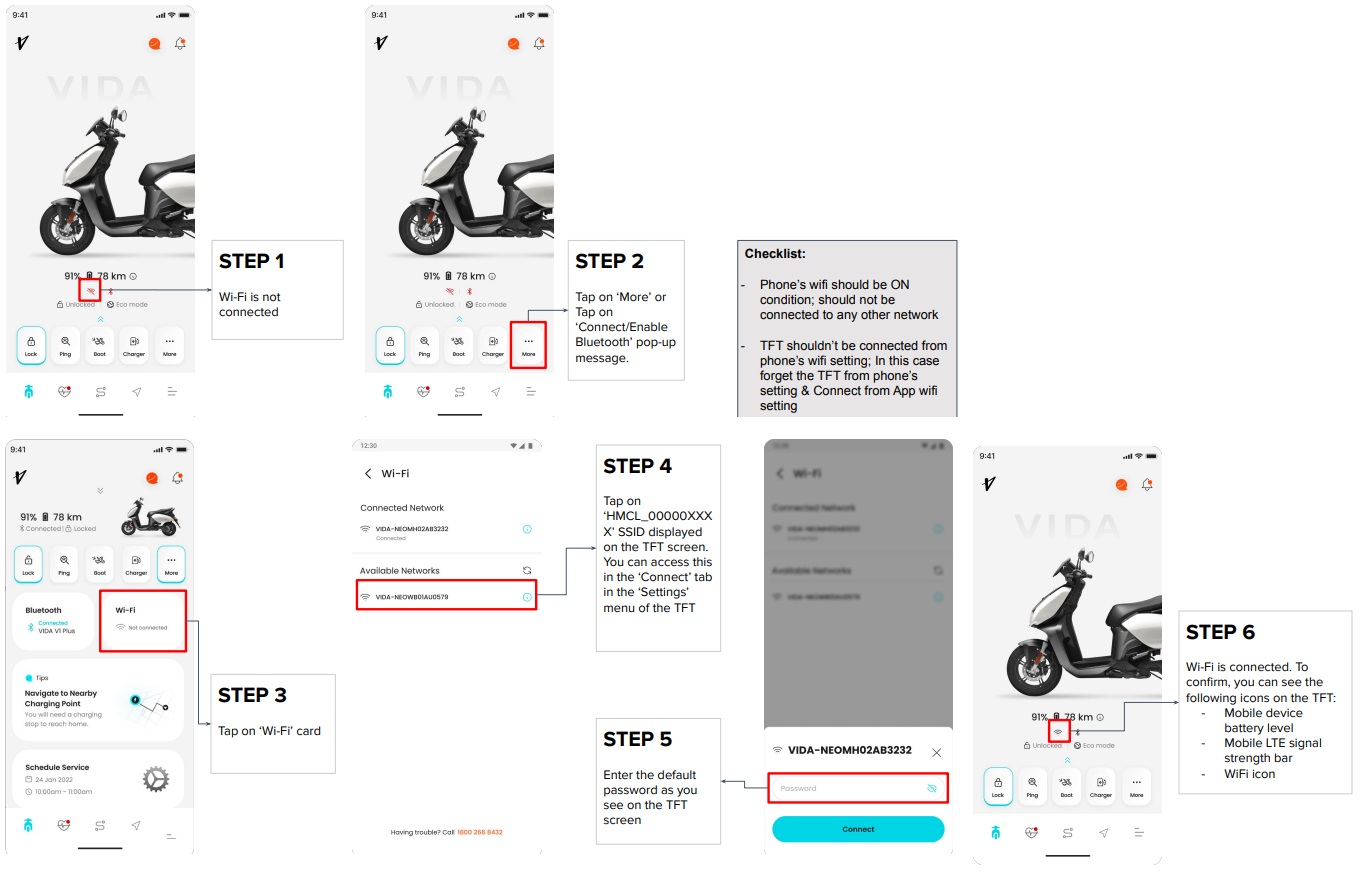
Connecting to Bluetooth (Low Energy) also called BLE
DOs
- Bluetooth should auto-connect. It might take a few minutes the first time for it to connect (first time login and connection).
- Connect to Bluetooth (BLE) for the first time from the CApp only.
- Ensure the steps are followed step by step.
DON’Ts
- Do not connect to Bluetooth from the mobile device settings.
- If the Bluetooth was connected via the mobile device settings:
- Forget the BT address connected in the mobile device settings
- Restart the CApp and follow the ‘Connect Bluetooth (Low Energy)’ steps
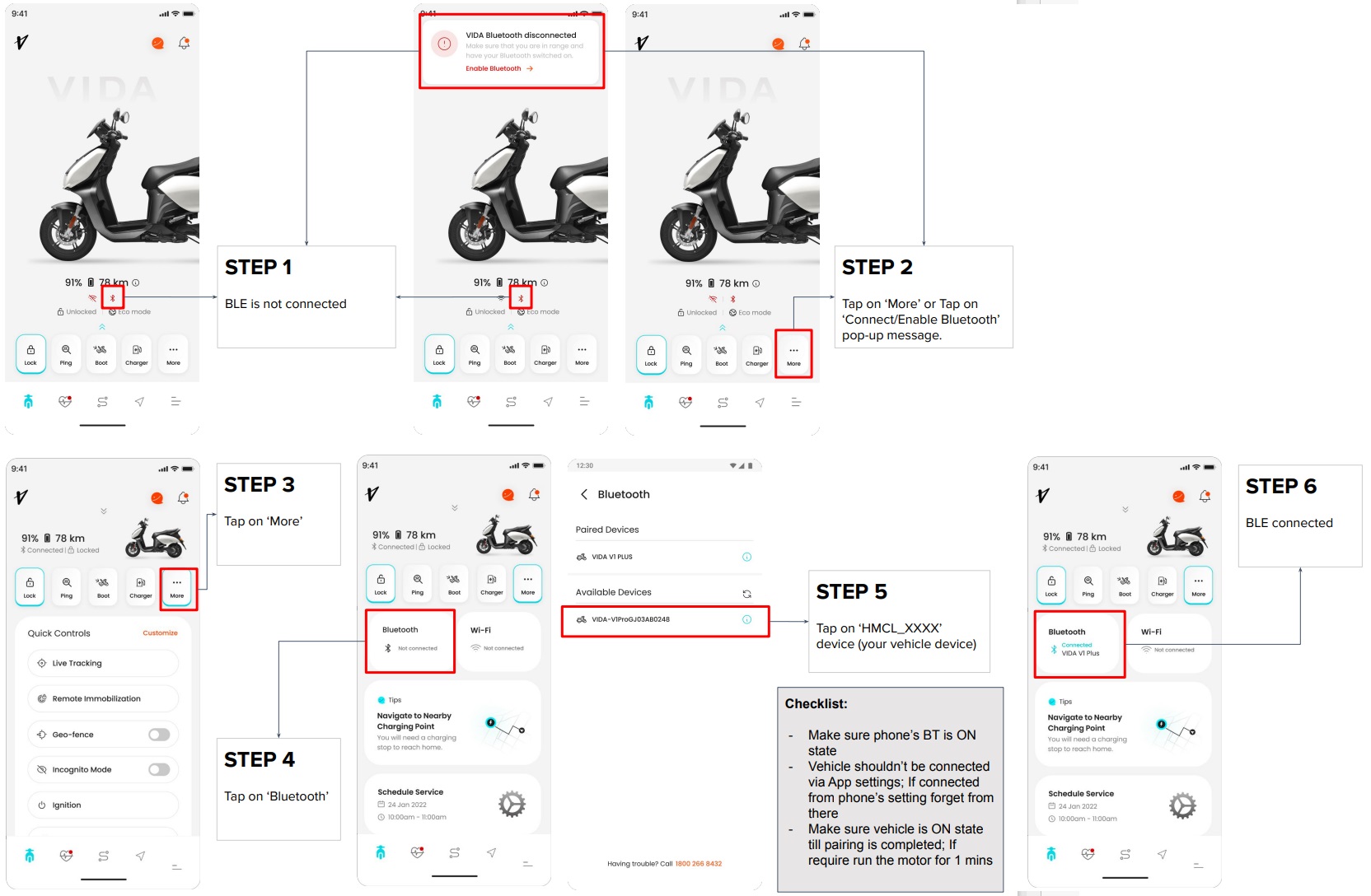
.
Connecting to WiFi & Bluetooth (Low Energy; BLE) could be understood with greater clarity by looking at this video: -
